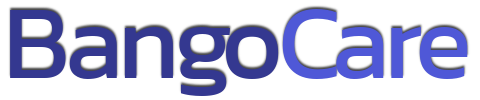How It Works
(for Employers)
Welcome to BangoCare, the premier platform for employers seeking qualified healthcare pros. Our user-friendly interface and comprehensive guide will assist you in navigating our services with ease. Let us begin your journey to building a top-notch healthcare team.
Step 1: Registration
- Begin by clicking the “Get Started” button located at the top right corner of our website. This action will redirect you to the registration page.
- Here, you will need to select the “Register As Employer” tab, which should already be active.
- Proceed to fill out the registration form with your basic information, including your email address, password, name or business name, and phone number.
- Before submitting, ensure you read our “Terms and Conditions and Privacy Policy.” Once you have agreed to the terms, tick the corresponding box and click the “Register” button to proceed.
Step 2: Email Confirmation
- Upon successful registration, we will send a confirmation email to the address you provided.
- Please check your inbox (Spam/Junk if not found in Inbox) and click on the confirmation link contained within the email.
- This step is crucial as it verifies your email address and activates your account, paving the way for you to utilise our full range of services.
Step 3: Logging In
- With your account now confirmed, you can log in by clicking the “Login” button, which is adjacent to the “Get Started” button. Alternatively, you can access the login page directly by clicking here.
- Enter your registered email address and password, then click the “Login” button to access your personalised account dashboard.
Step 4: Profile Completion & Dashboard
Once your account has been confirmed, it’s time to complete your profile. Completing your profile is essential to unlock all the platform’s features and begin posting jobs or reviewing applicants. A comprehensive and professional profile will help you attract qualified Healthcare Pros and build credibility with potential candidates.
Your dashboard will become available once your profile is completed and verified. Here’s how to complete your profile:
- Provide personal details such as your First Name and Last Name to make your profile feel more authentic and approachable. This helps candidates understand who they’ll be interacting with and adds a personal touch to your business profile.
- In the Bio section, write a brief description about yourself or your business. This is where you can explain your values, mission, and the type of healthcare professionals you are seeking to recruit. A well-written bio helps Healthcare Pros connect with your brand and build trust.
- Make sure to upload a Logo Image to complete your profile visually. Your logo will appear on job listings, making your business instantly recognizable to potential applicants. If you are an individual, you can upload a professional-looking photo.
- Your Email will already be populated from registration, but you’ll also need to provide your Phone Number for important communications and inquiries from potential candidates. This number will not be publicly visible.
- Further, you can add more business-specific details such as your Founded Date, which lets candidates know how long your company has been in operation.
- Use the Maps Location field to pinpoint your exact location on the map. This helps candidates know where you are based, particularly if location is a key factor in their decision-making.
- Finally, if you have a company website, you can include your Website URL. This allows candidates to learn more about your business and explore any additional information you provide outside the platform.
A complete profile ensures that you are ready to post jobs and recruit the best Healthcare Pros for you & your loved ones.
By following these steps, you will be well on your way to discovering and recruiting the finest healthcare pros in the industry.
We are excited to support you in this endeavour and are confident that BangoCare will be a valuable asset to your recruitment strategy.
Welcome aboard! 🌟
Employer Dashboard Overview
Once you’ve logged in and completed your profile, you’ll have access to the Employer Dashboard, your command center for managing all your recruitment activities. Below is a breakdown of each section within the dashboard and how to use them.
Dashboard
Your landing page after logging in. Here you will find an overview of your activity, such as job postings, applicants, and more. Think of it as your quick-access area to key statistics.
Favorite
This section allows you to save your favorite carers or service. If you’ve found healthcare pros you’d like to consider for future positions, you can save their profiles here for easy access later.
Post Job
As an employer, posting a job on BangoCare allows you to attract qualified Healthcare Pros to fill your vacancies quickly and efficiently. The Post Job section within your dashboard provides an intuitive interface to help you create compelling job listings.
How to Post a Job:
To create a new job listing, navigate to the Post Job tab on your employer dashboard. You’ll be required to complete a few key fields that provide potential candidates with essential details about the position you’re offering.
Start by entering the Job Title — a concise and clear description of the role you’re hiring for. This will be the first thing Healthcare Pros see, so ensure it accurately reflects the position.
In the Job Description field, describe the duties, responsibilities, and any other important aspects of the role. A well-detailed description will help attract the most suitable candidates.
Next, specify the Application Deadline Date to let candidates know the last day they can apply. This creates urgency and ensures applications are submitted within your desired time-frame.
You can enhance your job listing visually by uploading a Banner Image that will appear prominently on the job post. If your job post needs to reflect your company’s branding, be sure to also include your Logo Image for brand visibility.
Job Details:
The Type of job is another critical field to complete. Specify whether the role is full-time, part-time, temporary, or hourly. Candidates are often searching for specific types of employment, so ensure this is filled out correctly.
In the Category field, select the category that best fits the role, whether it’s nursing, babysitting, nanny, or any other specific sector within healthcare. This helps candidates filter jobs that match their expertise.
If the role is location-specific, use the Map Location field to indicate where the job is based. Candidates will be able to see this, helping them determine if the job fits their geographic preference.
You can specify any gender preferences in the Gender field if the role requires a certain gender. This should only be used where legally and ethically appropriate.
Qualifications & Experience:
In the Qualification field, you can outline the minimum qualifications required for the role, such as degrees or certifications. Make sure to be clear about any necessary qualifications to ensure you attract the right candidates.
Similarly, use the Experience field to indicate how many years of relevant experience candidates need to be considered for the position.
Salary Information:
When filling out the Salary Type, indicate whether the position offers an hourly rate, daily rate, weekly rate, or an annual salary. This helps manage candidate expectations.
Finally, set the Min. Salary and, if applicable, the Max. Salary. Providing a salary range can help attract candidates with appropriate experience levels while also filtering out those who may have unrealistic expectations.
Complete Your Job Posting:
Once all fields are filled out, double-check your information to ensure accuracy. A well-crafted job post reflects professionalism and helps attract the best talent.
First, click the Save & Preview button to review your job posting before it goes live. This allows you to make any final adjustments or edits. You’ll see two options: Submit Job and Edit Job. If everything looks good, click Submit Job to post it live on the platform. If you need to make changes, click Edit Job to go back and revise your posting.
Once submitted, you can monitor applications through your dashboard and manage applicants accordingly.
My Jobs
This is where you can view and manage all the jobs you’ve posted.
- Check the status of each job (active, closed, etc.), and edit or remove postings as needed.
- Track how many candidates have applied to each job listing.
Job Applicants
View a detailed list of all applicants for your posted jobs.
- Each application includes the candidate’s name, profile, and any additional application materials they submitted (e.g., resume, cover letter).
- You can review, shortlist, or contact candidates directly from this section.
Bought Services
This section allows you to manage any service you’ve purchased. Keep track of your purchases and access the services you’ve bought directly from here.
Messages
Communication with potential candidates is made easy with the Messages section.
- Here, you can engage in direct conversations with freelancers who have applied to your jobs or expressed interest in your postings.
- All communication happens within the platform, keeping everything organized and easily accessible.
Profile
Edit and update your employer profile here.
- You can modify your business name, contact information, and add a personal or business bio.
- Keep this information up-to-date to ensure potential candidates have an accurate view of your business.
Change Password
For security reasons, we recommend updating your password regularly.
- In this section, you can change your current password by entering a new one.
- Make sure to use a strong password to protect your account.
Logout
When you’re done managing your account, use the Logout option to safely exit your session.